How to Live Stream to Twitch Using Just Your iPhone
How to Live Stream to Twitch
In case you've been wondering how to do that. Basically, Streamed App has a direct integration with such platforms as Twitch, which is a straightforward way to broadcast all of your mobile app games and videos straight from your iOS. You also will be able to interact with your audience and see the comments that viewers have posted on your stream.
Here is 3 basic steps how to add your Twitch account:
Step 1
- tap a settings icon in the top-left corner

- go to the Accounts section and press Add Account
- pick Twitch from the drop down list
Step 2
use your login dataverify your identity
use your login dataverify your identity
Step 3
go back to the Accounts page, refresh it turn on the slider icon and tap done
go back to the Accounts page, refresh it turn on the slider icon and tap done
You can switch accounts, turning on and off slider icons. Or, you can also remove your account if you swipe left and tap delete button.
Now you can go live. Make sure, that you enabled your iOS stream feature. To find more details on this matter check out the article below ↓
Now you can go live. Make sure, that you enabled your iOS stream feature. To find more details on this matter check out the article below ↓
You can also launch broadcasting straight from your Streamed application.
- log in to Streamed App
- touch the green Play button and swipe up until you see green Camera button on top
- press it and tap Start Broadcast

Enjoy your live stream!