Streaming to YouTube From iPhone or iPad? Easy!
How to Live Stream to YouTube
If you're looking for a way to stream your mobile games or videos from your mobile device this post is for you. It will take just a few basic steps to show you how to go live on YouTube using Streamed App.
First, you need to add YouTube platform to the list of your accounts. There is two ways how to do that.
First, you need to add YouTube platform to the list of your accounts. There is two ways how to do that.
Direct Integration
If you have 1000+ subscribers on your channel the process of enabling your YouTube account is very straightforward.
Step 1: pick YouTube in the drop down list
Step 2: authenticate your account
- tap Advanced and allow the requested permissions
- choose your YouTube account to which you'd like to stream
- enable added account
Once you're live, you'll be able to see the comments that viewers have posted on your stream and engage with your audience.
RTMP Protocol
If you don't have 1000 subscribers you can broadcast to YouTube using RTMP protocol.
Step 1: pick Custom RTMP from the drop down list
Step 2: go to the FULL DESKTOP version of YouTube, NOT application or mobile site
Step 3: tap Camera icon and choose to Go live
Step 4: go to the Stream tab on Studio page
• create a title for your New stream
• mark it if your video is not made for kids
• remove age restrictions
• tap Create Stream
• create a title for your New stream
• mark it if your video is not made for kids
• remove age restrictions
• tap Create Stream
Step 5: you'll see the Stream setup window
• copy Stream key
• go back to the Streamed app and paste it
• open YouTube again and copy Stream URL
• copy Stream key
• go back to the Streamed app and paste it
• open YouTube again and copy Stream URL
• paste it in the Stream URL field
• insert Stream Title — it can be any title you like
• and Add Server
• insert Stream Title — it can be any title you like
• and Add Server
You can switch accounts, turning on and off slider icons. Or, you can also remove your account if you swipe left and tap delete button.
Now you can go live. Make sure, that you enabled your iOS stream feature. To find more details on this matter check out the article below ↓
Now you can go live. Make sure, that you enabled your iOS stream feature. To find more details on this matter check out the article below ↓
You can also launch broadcasting straight from your Streamed application.
- log in to Streamed App
- touch the green Play button and swipe up until you see green Camera button on top
- press it and tap Start Broadcast

Enjoy your live stream!